Working from home is the latest buzzword, with numerous video conferencing and online group productivity tools ensuring that many organizations will be able to function as normal as possible considering the movement restrictions imposed in many countries. If you happen to stay alone, it is all too easy to get lost in mazes such as YouTube, Netflix or Amazon Prime recommendations.
If you miss watching movies or a TV series with your mates as you practice social distancing, fret not. I have been researching various fun and interactive tools that allow you and your friends to view video content across multiple displays simultaneously. Ultimately, my criteria for these solutions are ease-of-use, small file size and efficient performance.
Netflix Party, the Google Chrome browser extension is no doubt the go-to solution for many. Netflix Party allows you to link up with your friends and host long-distance movie nights and TV watch parties, all from the comfort of your living room (or any other place where you are most comfortable in).
Netflix Party lets you binge-watch with others remotely
Being available only on Google Chrome, Netflix Party allows you to synchronize the playback of a Netflix program across multiple users. In order to make sure it works seamlessly, every participant will net to make sure that Netflix Party is installed on their respective devices.
In Netflix Party, you will be able to create a "living room" by generating a share link. You will then invite your friends (who are logged into their own Netflix account) to participate in this "living room" via the generated URL. You can also trash talk or carry out "conversations" with one another via the built-in instant messaging system. Take note that Netflix Party works only on Chrome browsers on desktop or laptop computers as at press time.
The Netflix Party "living room" can accommodate a maximum of four people only without any kind of voice support. The team behind Netflix Party is currently working on integrating emojis in addition to audio and video chat functionality, something that will roll out in the future. The developers of Netflix Party would appreciate financial support from the masses (€5 per month) via Patreon.
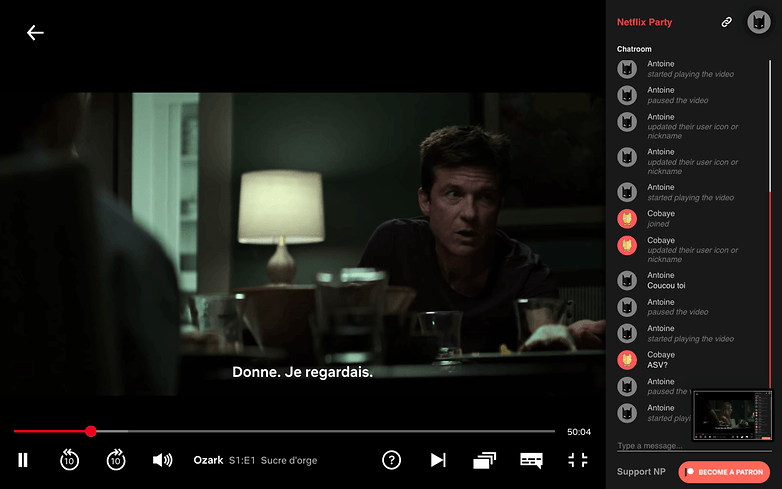
In any case, the developers are quite responsive to any user feedback and offer a tutorial on their official website. With each new update, the number of allocated servers also increases for better stability. Netflix Party is shaping up to be a rather serious endeavor that will hopefully have a happy ending.
Once the chat room is created and filled up by friends or family, you will be able to interact in the Chatroom. When hosting the "Party", you will be able to maintain sole control of playback options (pause, play, etc) or make it available to everyone else. As too many cooks spoil the soup, it is better to have just one person in charge of playback.
In terms of customization, the options are as basic as selecting a profile picture of your choice and your nickname. I like the way Netflix Party works quietly with minimal effort. The Chatroom can even be hidden if you find it to be too distracting. I would say that the Netflix Party experience is somewhat surreal with minimal interaction options, so hopefully audio and video chat functionality will be introduced sooner rather than later.
Another extension that you might want to consider would be Metastream, where it works on Google Chrome as well as Firefox. Metastream allows one to watch Netflix, Hulu, YouTube and Twitch in sync with your watch party in addition to a text chat option. However, I must say that the execution is less than satisfactory due to a messy interface and unstable performance. Hopefully when Metastream sheds its beta build, it will be much more stable.
How to use Netflix Party:
- Once the extension is installed, access your Netflix account normally and launch the movie/TV show of your choice. The extension will only activate the moment playback begins.
- Press the "NP" button on the extension in the top right corner of the browser window. Select whether you want to be the only one to control playback or not (play, pause, etc).
- Click on "Start Party".
- Copy the share link and send it to others (maximum of 3, where they are required to be logged into their own Netflix account and have installed the extension)
- Enjoy!
You can install the free extension via the Chrome Web Store.
TwoSeven goes one up on Netflix Party...with video
While Netflix Party works just fine for some, there are others who want to stay in touch with friends in the midst of the movie through the likes of WhatsApp or Messenger. Then there are 'talkers' who are widely shunned at cinema halls with questions such as "Who is he again?" or "What happened in the previous scene?" in the midst of the movie. Audio and video interaction would be heaven-sent under such circumstances.
The Verge reported on the perfect tool for such a time as this: TwoSeven. It's still a browser extension but it works with both Chrome and Firefox. What makes it to the top of my list is the ability to set up a video lounge and communicate via webcams. The good news does not stop there as TwoSeven handles Netflix in addition to YouTube, Amazon Prime, HBO Now and Vimeo. There is also a paid version that enables you to use it with Hulu and Disney+, which might not be worth it.
I tested the free version on Chrome with my sister (she lives in France while I am in Germany) and I am now enamored with it. You will need to create a user account first, whereas I decided to log in with my Google account. The interface is very simple where there is a sidebar with a tab for each VOD service. This enables you to juggle between YouTube, Netflix and other services. From there, simply create a share link to invite people into your video lounge, or add users as friends while inviting them directly via the extension.
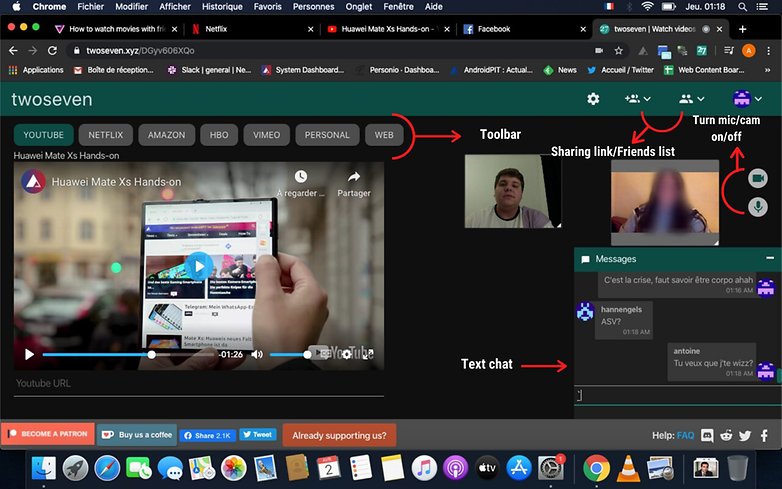
Everyone can then connect their webcam and/or microphone if they so desire. Each user gets a dedicated window and the entire layout is well integrated without interfering too much with the viewing experience. This is where a large display comes in handy, and as with any video chat, using a pair of earphones or headphones is highly advisable in order to prevent an echo through your respective microphones. You will be able to arrange the camera location of each participant according to your fancy, alongside options to disable your microphone and/or webcam at any time.
The team behind TwoSeven claims that their software can accommodate up to 400 people in a single room (text only). When it comes to video chat, the peer-to-peer connection (you generate as many connections as there are users) works best with no more than three participants.
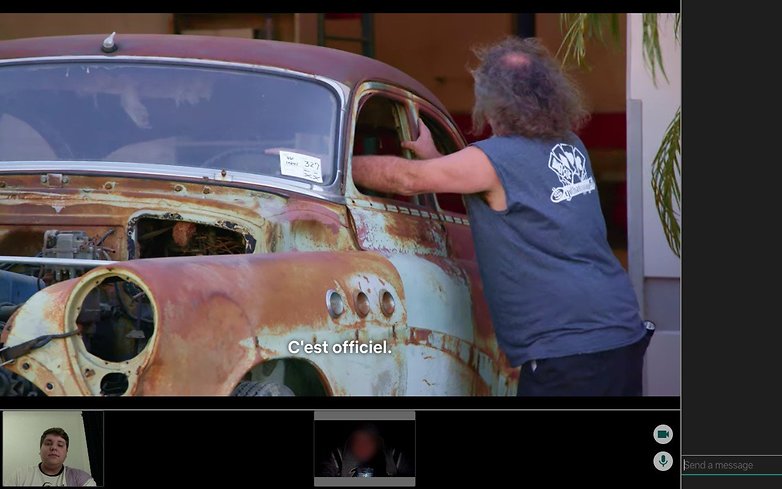
Do take note that when watching Netflix, there is a (fairly simple) adjustment to be made in its cookie settings. It basically deals with "limiting" the Same-Site function of Google on the netflix.com domain. Same-Site is a tool that prevents a session cookie from being sent when a site is accessed via an external link (the share link here). This is a security measure used to combat the so-called "finger-printing" advertising targeting techniques.
If Netflix Party is way too simple for you, TwoSeven is a great tool should you want to spend evenings together while discussing a movie. There is also a real community behind TwoSeven: including a Discord server, a Reddit page to ask your questions or report problems.
How to use TwoSeven:
- Once you have downloaded the extension and created your account, go to Netflix or YouTube and select the content of your choice.
- A notification appears in the extension logo located in the top right corner of the navigation window. Click on it and go to "Start Watching".
- You are then redirected to your virtual living room, where you can invite your friends or family via the share link or the extension (assuming they have already been added them as friends)
- You can also access the site directly. Click on the extension logo and select "Go To twoseven.xyz". From there, create your living room by clicking on "Start Watching."
- Once in the room, you can also access your Netflix account via the dedicated tab in your virtual room. For YouTube, you will have to copy/paste the video URL once in the corresponding tab.
- To change from one VOD service to another, just toggle between the sidebar tabs.
You can download the TwoSeven extension for free for Chrome and Firefox.
I was personally pleased with these options. I am disappointed that there is no equivalent for smartphone users at the moment (the extensions will only work on laptops and desktops).
Were you aware of these extensions before? Have you discovered other tools that allow you to watch movies or videos together and remotely, especially on a smartphone or mobile device? Feel free to share your tips in the comments.
Read More Open link https://ift.tt/39SdohJ
0 Response to "How to remotely Watch Netflix and YouTube with others"
Posting Komentar