There are several methods of getting back into your Android smartphone when you forget your pattern lock, though some will only work on newer or older versions of Android. Check them out below.
Shortcuts:
Our best suggestion: Find My Device (for Android 2.3 and up)
This is the simplest and best way to regain access to your device after you forget your PIN code. As long as you're logged into your Google Account on your phone, it will work for you.
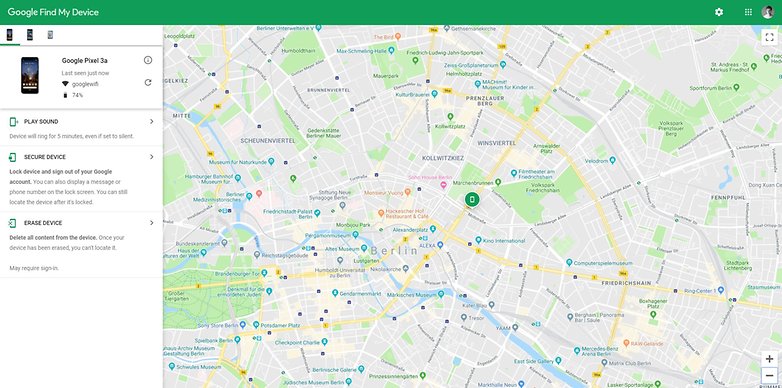
Just get on your computer, log in to Google's Find My Device service, formerly known as Android Device Manager, and select the device in question from the list of devices associated with your account. Although it may seem counter-intuitive, you then tap "Lock". Once you lock your phone with a new code, it overrides the original code that you had forgotten. Then, presto, you have access to your phone again!
Smart lock (Android 5.0 and up)
Newer versions of Android have tighter security than older ones, which could be unlocked with a Google account login. But they do have the Smart Lock feature, which lets you have the phone automatically unlock under certain conditions, such as when it connects to your home Wi-Fi network, for example. In this case, when you forget your pattern or PIN, just go back home to unlock your phone without it.
This can be set up for a variety of conditions. Find out more: how to set up a smart lock.
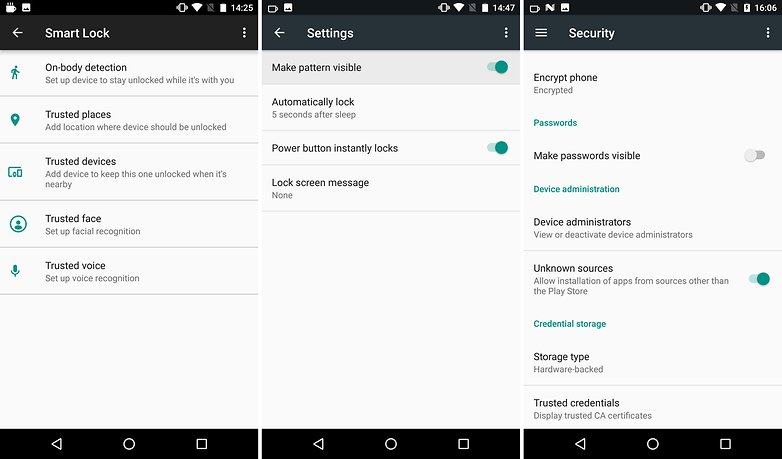
Third-party security options
Some smartphone manufacturers often bundle their own security software into a device, such as Find My Mobile by Samsung. Such features can be particularly useful for getting past the lock screen, but you will have to have set this up already.
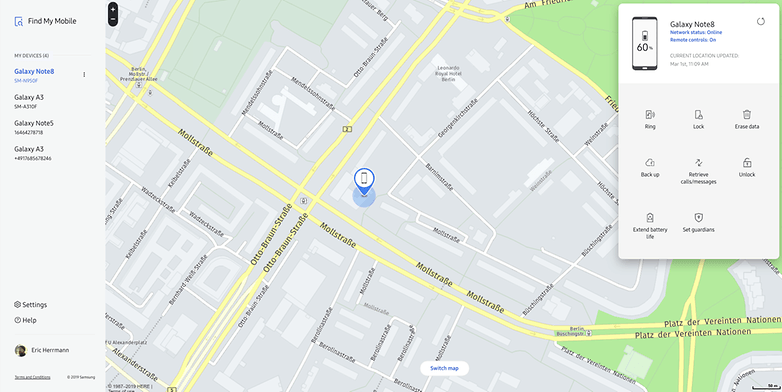
If you did, just visit the corresponding website from another device or PC and unlock your phone from there.
Use your Google account (Android 4.4 and lower)
So, you’re locked out of your device and cannot remember your pattern unlock. What do you do? Thankfully, you don’t need to panic, since there is a pretty straightforward way to get into your device.
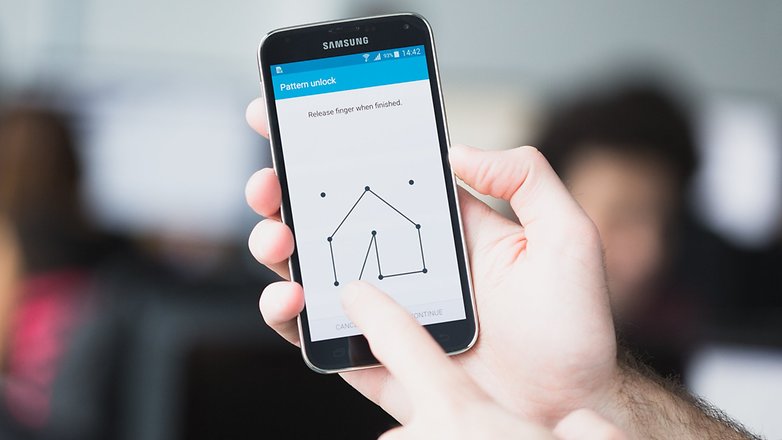
- Attempt the pattern unlock five times (maybe you’ll get lucky and guess/remember it!).
- After the fifth attempt, you’ll be locked out, but an option at the bottom of the screen will appear that says "Forgot Pattern". Click on it.
- Sign into your Google Account.
- Once authenticated with your Google Account, you’ll be able to choose a new PIN, pattern, lock, etc., and unlock your device.
The last resort: factory reset
The last resort is to conduct a factory reset. But watch out because this will erase all the data on your Android device, so only do this if you really have tried all of the above options.
The easiest method for doing this with a locked phone is by logging into Google's Find My Device online. From here you have the option to conduct a complete factory reset.
If you can't access Android Device Manager for some reason, or you're not signed into your Google Account on the locked device, then you must do a hardware reset, which means entering your device’s recovery mode manually.
The method for conducting a hardware factory reset differs on each device, but it generally involves holding down the power and volume buttons when your device is switched off. In case your experience differs from the steps in our previous link, you can search through our website to find the factory reset guide for your specific device by clicking the link.
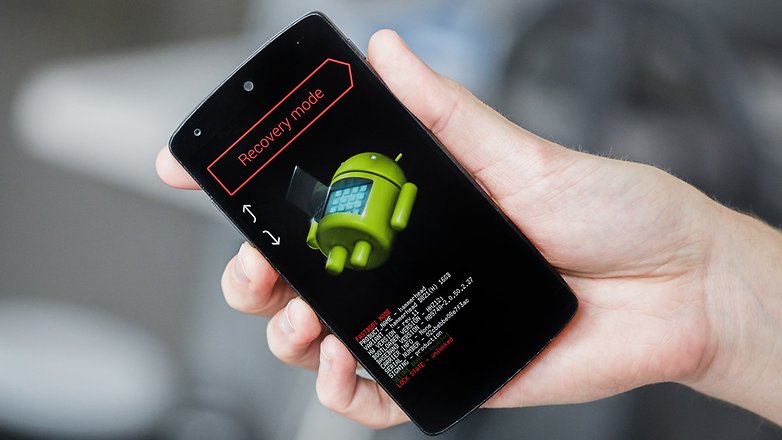
Do you have any other tips for bypassing the lock screen on Android? Have your attempts to reset your PIN code been successful? Let us know in the comments.
Read more on NextPit:
Read More Open link https://ift.tt/3kUU2OI
0 Response to "How to unlock a smartphone without the PIN"
Posting Komentar