Xiaomi has been a major player in the smartphone market for several years now, rising to prominence within a very short period of time. The Chinese manufacturer is known for the extremely good quality/price ratio of its smartphones in general. But one of the downsides of owning a Xiaomi handset is this: the number of integrated ads integrated in its MIUI interface and native applications.
One of the main reasons why Xiaomi is able to deliver plenty of hardware for less money compared to its rivals is this: Xiaomi is basically a data company, where your personal information is the product. Their hardware (smartphones) in this case, is just a tool to collect your data.
Hence, compromise comes at a price. In order to monetize its smartphones without increasing the purchase price, Xiaomi has chosen to expose its users to untimely ads in its default interface and applications. It is, however, possible to disable these ads although the number of hoops that you need to jump through can be mind-boggling.
Here we have performed all of the necessary steps on the Xiaomi Mi 10T Pro that runs on MIUI 12, but this tutorial should easily apply to earlier versions, with some differences in the respective menus.
Shortcuts:
This should be your priority as this method can solve many annoying advertising problems that are present on MIUI. Xiaomi doesn't want you to turn it off and has tried to make the process a bit frustrating, but with a little bit of patience, you can kill the MSA (MIUI System Ads) application. You'll need to make sure your smartphone is running MIUI and is connected to a Wi-Fi or mobile network before doing so. Unfortunately, you are unable to do this offline.
- Go to Settings, then Passwords & Security.
- Under Authorization & Revocation, you can search for MSA and slide the radio button to disable it.
- Now, wait for 10 seconds, then select Revoke.
- You may receive a message saying that it cannot revoke the authorization. Keep on trying until the system allows you to.
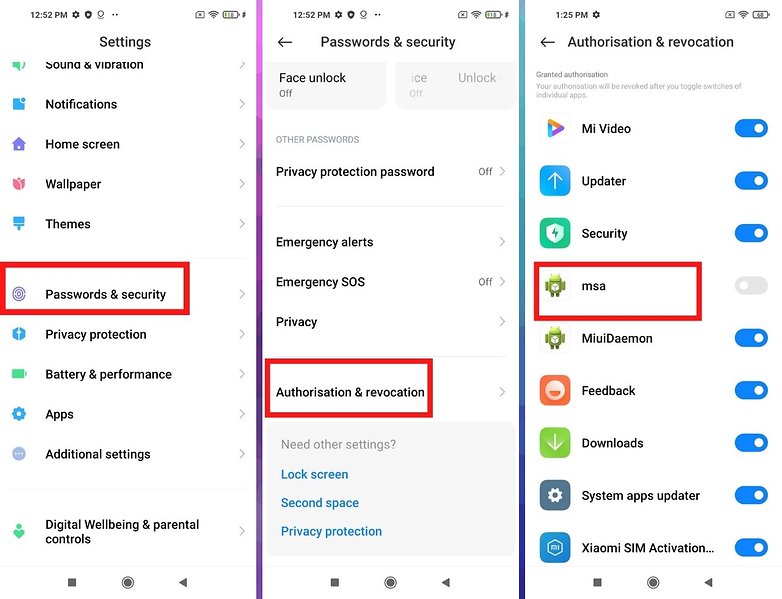
This manipulation should eliminate most of the ads. But these are only the "system" ads in the MIUI interface, other ads may remain in some of the native Xiaomi applications and will have to be disabled individually. Isn't that great? One good thing is, I believe just a very small percentage of Xiaomi users would rely on native Xiaomi applications like its Web browser and would rather use Chrome or DuckDuckGo.
Now that you have revoked MSA's authorization, you can start disabling the individual "recommendations" that MIUI will send to you. To disable personal advertising recommendations, which prevents Xioami from recording your usage habits, and collecting your data, follow the steps below.
- Go to Settings, then Privacy Protection.
- Under Privacy, search for Ad Services and then Personalised Ad Recommendations.
- Deactivate the Personalised Ad Recommendations and you should no longer see ads based on your behavioral data or personal information.
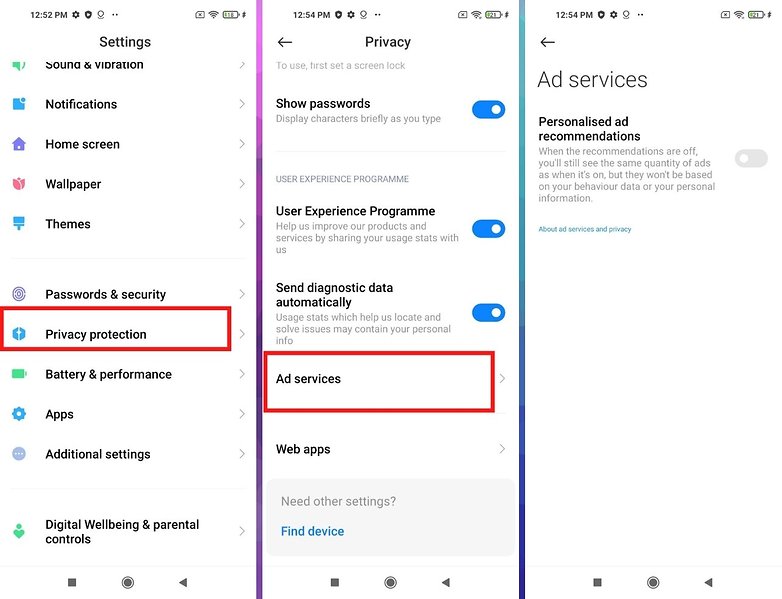
Disabling ads in Mi Browser and Mi Security applications is relatively simple from here onwards. Go to your Settings menu and follow the steps below.
Disable the MIUI Mi Browser ads:
- Open the Mi Browser, go to the Profile tab on the bottom right-hand side.
- In the Profile tab, access the settings by selecting the "bolt" in the upper right corner.
- In the advanced settings, uncheck the "Add ads" option.
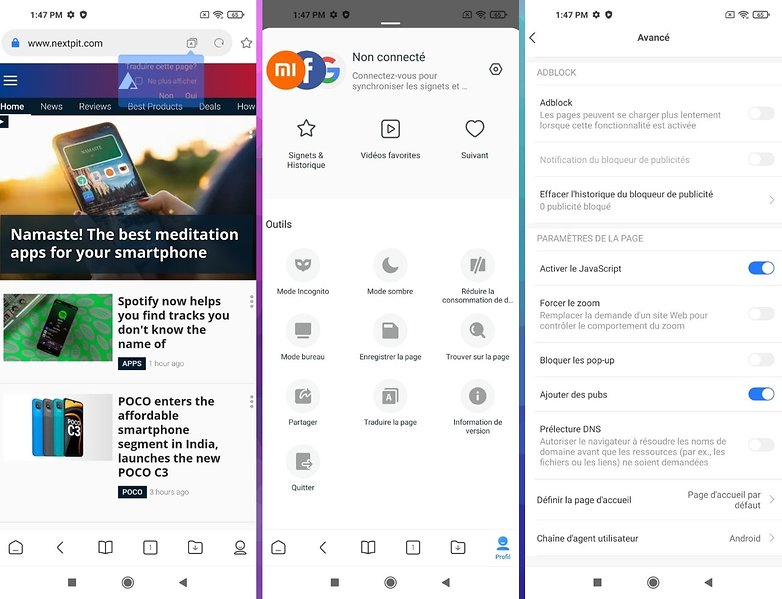
Disable ads in the MIUI Security app
- Launch the Security application and go to Settings.
- Under Settings, disable the Receive recommendations option.
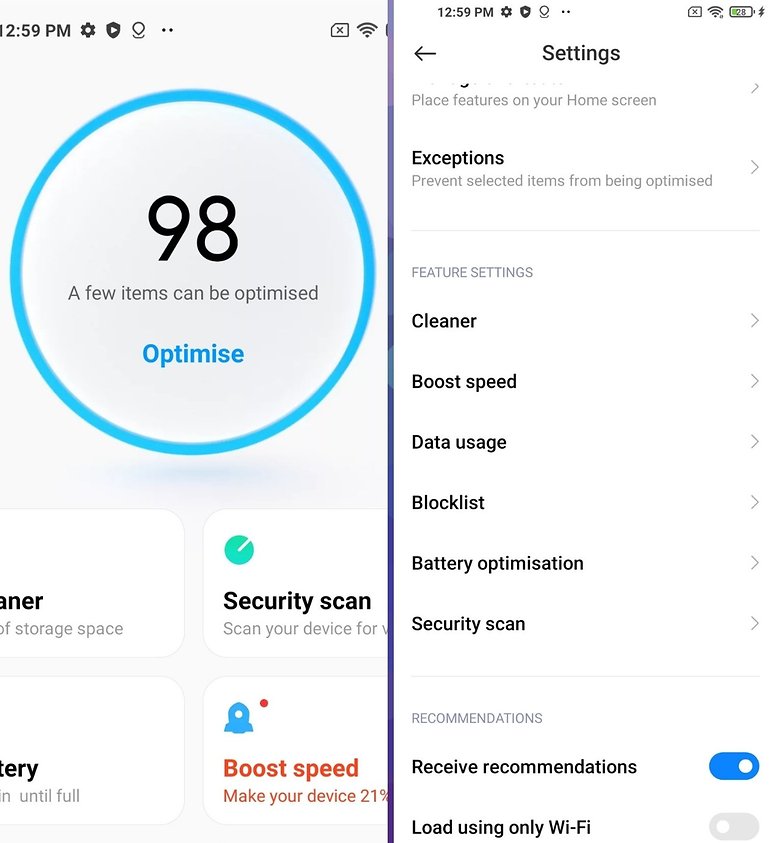
To disable ads in your Xiaomi Music and Mi Video applications, the process is largely the same as above, with only a few adjustments required for Mi Video.
- Launch the Mi Music application and go to Settings in the top right corner.
- Then go to Advanced Settings and disable the Receive referrals and Show ads options.
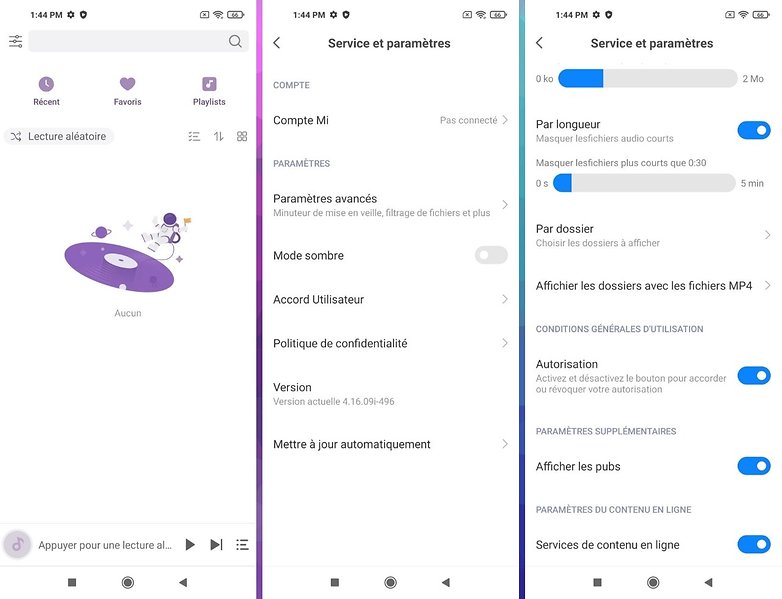
To disable advertisements in the File and Folder Manager menus, including downloads, on Xiaomi's MIUI 10, follow the same procedure as for the Mi Web Browser and Mi Security applications.
- Go to Settings, then System Application Settings.
- Find the File Manager or the Folders and Downloads applications.
- Disable Recommendations (for Mi File Manager) and Show Recommended Content (for Mi Downloads).
- When it comes to folders, you must click on the individual folder for which you want to disable ads, and disable Promoted Applications.
The easiest way to get rid of ads in the MIUI Themes application is to go directly into the application itself and disable it. Follow the steps below.
- Open the MIUI Themes application and go to Account.
- Search for Settings, then disable Recommendations.
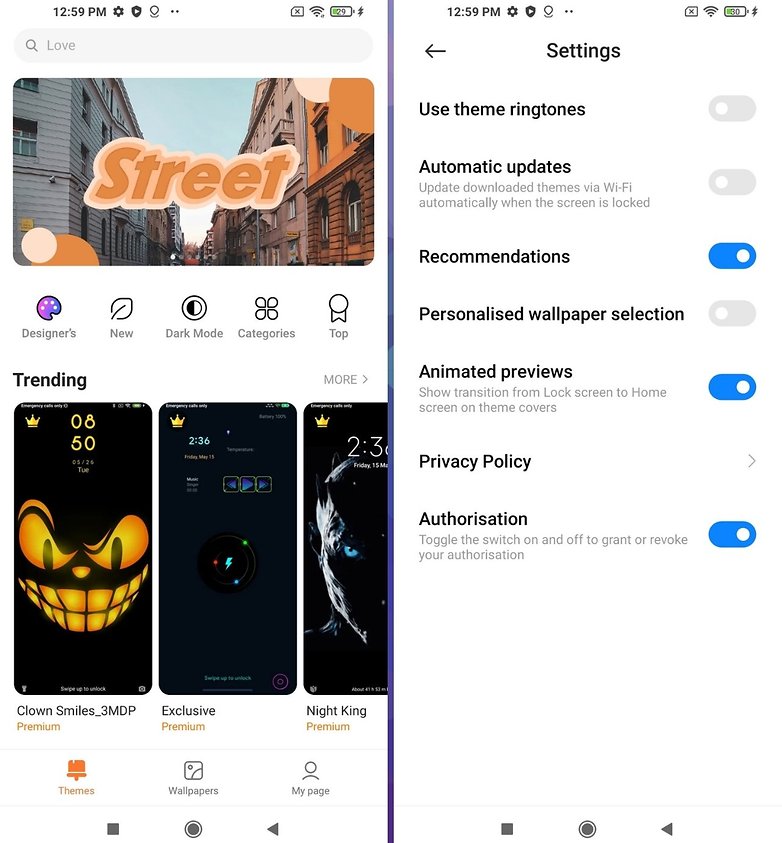
Let's be honest, it's a tedious affair that really ruins the user experience. But once it's done, you'll be free of advertising on MIUI 12 and later versions, and you can enjoy your Xiaomi smartphone without being bombarded by ads.
Did you find these tips useful? Let us know if you've found an easier way to disable ads in MIUI in the comments below.
Read also on NextPit:
Read More Open link https://ift.tt/3jTSfJX
0 Response to "How to disable ads in Xiaomi MIUI 12"
Posting Komentar