Xiaomi shows ads in the MIUI interface of its smartphones. Whether it's on its flagships like the Xiaomi 12 Pro or mid-range smartphones like the Redmi Note 11, MIUI 12 contains ads, the famous MSAs or MIUI System Ads. That's just the way it is and will be the case for MIUI 13 as well. However, there are several fairly simple tricks to disable MIUI ads on your Xiaomi smartphone. Follow the guide!
All the tips presented in this guide to remove MIUI ads were performed on a Xiaomi 12X running MIUI 13. But these techniques also work on MIUI 12 and even earlier versions of Xiaomi's mobile OS.
Jump to:
How to delete ads by turning off the MSA application
This should be your priority as this method can solve many annoying advertising problems that are present on MIUI. Xiaomi doesn't want you to turn it off and has tried to make the process a bit frustrating, but with patience you can kill the MSA (MIUI System Ads) application.
You'll need to make sure your smartphone is running MIUI and is connected to a Wi-Fi or mobile network before doing so. Unfortunately, you are unable to do this offline.
- Go to Settings, then Passwords & Security.
- Under Authorization & Revocation, you can search for MSA and slide the switch button to disable it.
- Now, wait for 10 seconds, then select Revoke.
- You may receive a message saying that it cannot revoke the authorization. Keep on trying until the system allows you to.
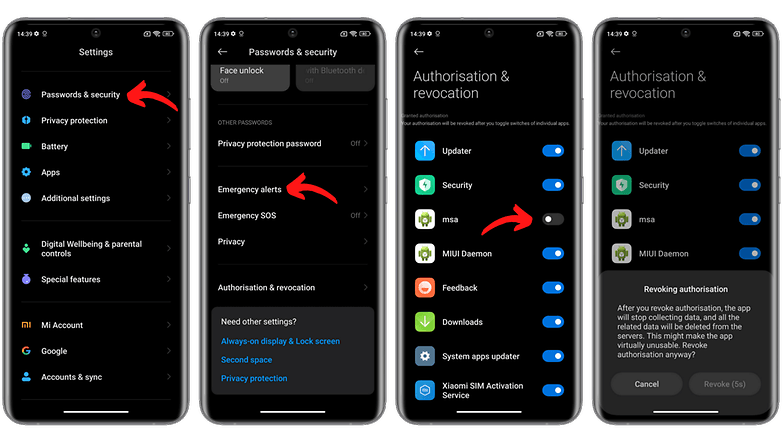
This manipulation should eliminate most of the ads. But these are only the "system" ads in the MIUI interface, other ads may remain in some of the native Xiaomi applications and will have to be disabled individually. Isn't that great?
How to disable personal ad recommendations
Now that you have revoked MSA's authorization, you can start disabling the individual recommendations that MIUI will send to you. To disable personal advertising recommendations, which prevents Xiaomi from recording your usage habits, and collecting your data, follow the steps below.
- Go to Settings, then Privacy Protection.
- Under Privacy, search for Ad Services and then Personalised Ad Recommendations.
- Deactivate the Personalised Ad Recommendations and you should no longer see ads based on your behavioral data or personal information.
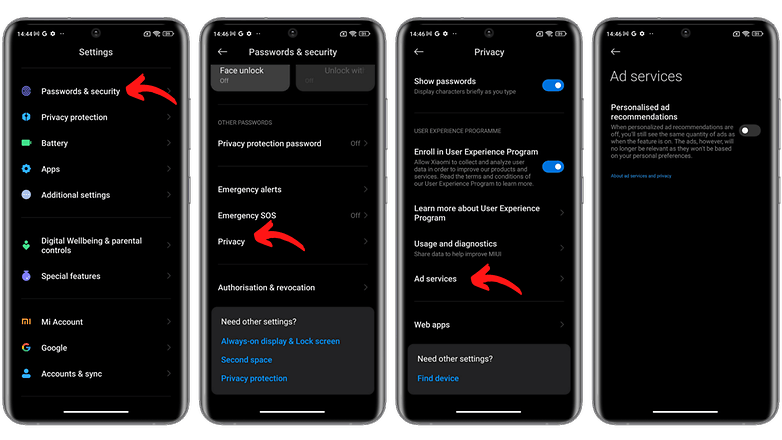
How to disable ads in Security and the web browser
Disabling ads in Mi Browser and Mi Security applications is relatively simple from here onwards. Go to your Settings menu and follow the steps below.
Disable the MIUI Mi Browser ads:
- Open the Mi Browser, go to the Profile tab on the bottom right-hand side.
- In the Profile tab, access the Settings by selecting the "bolt" in the upper right corner.
- In the Advanced settings, uncheck the Add ads option.
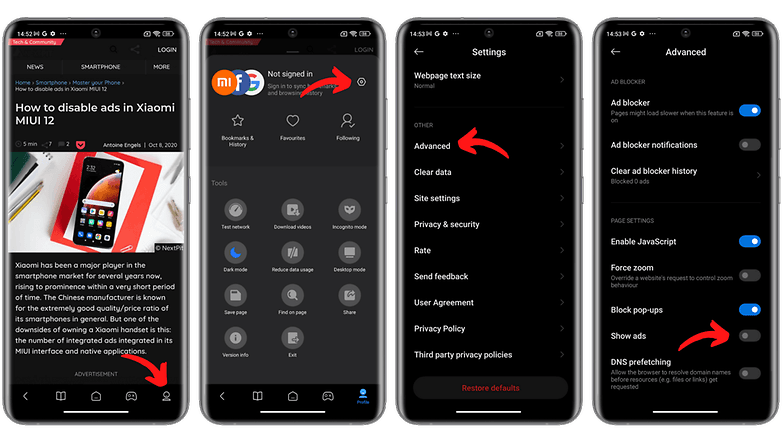
Disable ads in the MIUI Security app:
- Launch the Security application and go to Settings.
- Under Settings, disable the Receive recommendations option.
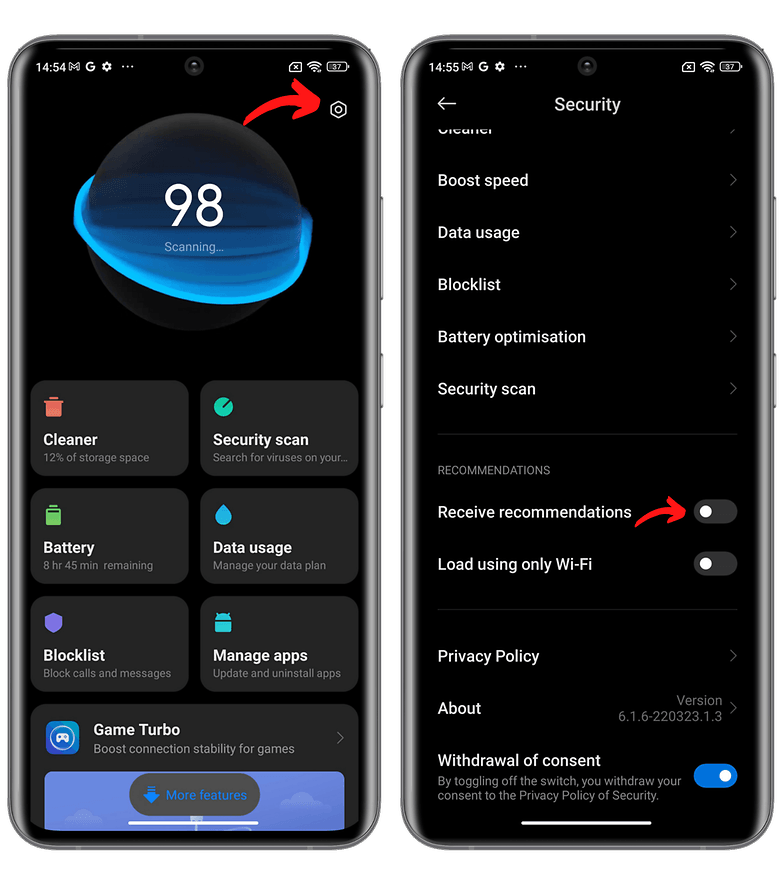
How to disable ads in Music and Mi Video
To disable ads in your Xiaomi Music and Mi Video applications, the process is largely the same as above, with only a few adjustments required for Mi Video.
- Launch the Mi Music application and go to Settings in the top right corner.
- Then go to Advanced Settings and disable the Receive recommendations and Show Ads options.
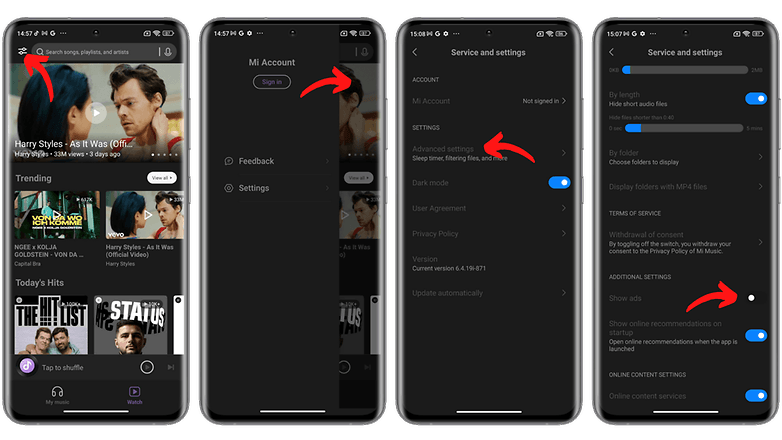
In MIUI 13, however, it is no longer possible to disable recommendations since in order to do so, you have to waive the acceptance of the app's TOS. By doing so, Mi Video will be unusable.
How to disable ads in File Manager, folders and Mi downloads
To disable MIUI ads in the file manager and downloads folder, you need to follow a rather similar but also counter-intuitive procedure, since Xiaomi would like you not to do so.
To disable ads in the Files application:
- Open the Files app and then go to Settings.
- Press About.
- Turn off recommendations (don't touch consent, since you'll be taking away Files' access to your... files).
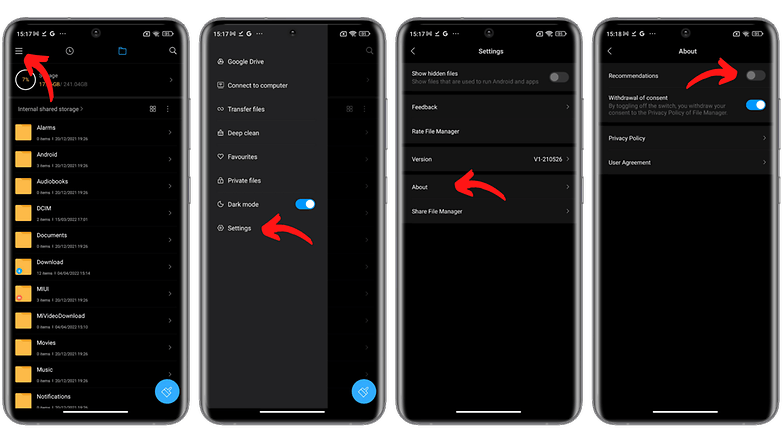
How to disable ads in the Downloads folder:
- Open the Downloads folder.
- Press the kebab menu (three vertical dots) on the top right.
- Select Settings.
- Disable the option Show me recommended content.
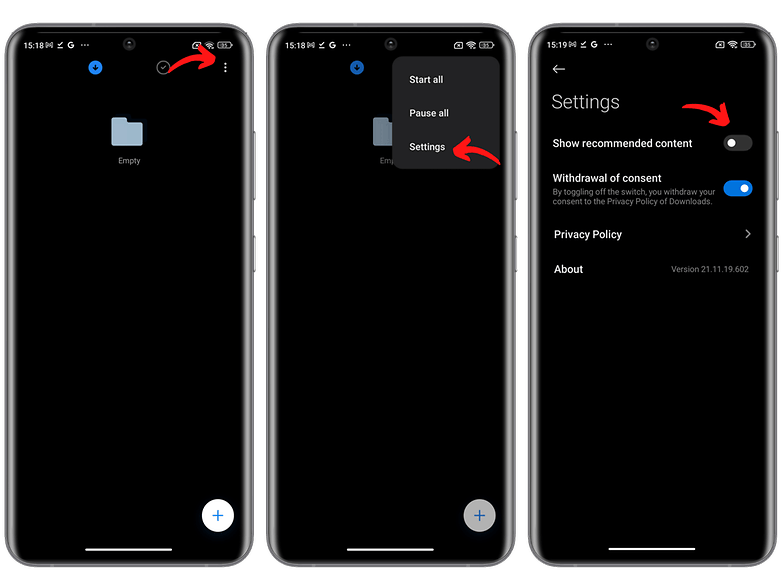
How to disable ads in MIUI themes
The easiest way to get rid of ads in the MIUI Themes application is to go directly into the application itself and disable it. Follow the steps below.
- Open the MIUI Themes application and go to Account.
- Search for Settings, then disable Recommendations.
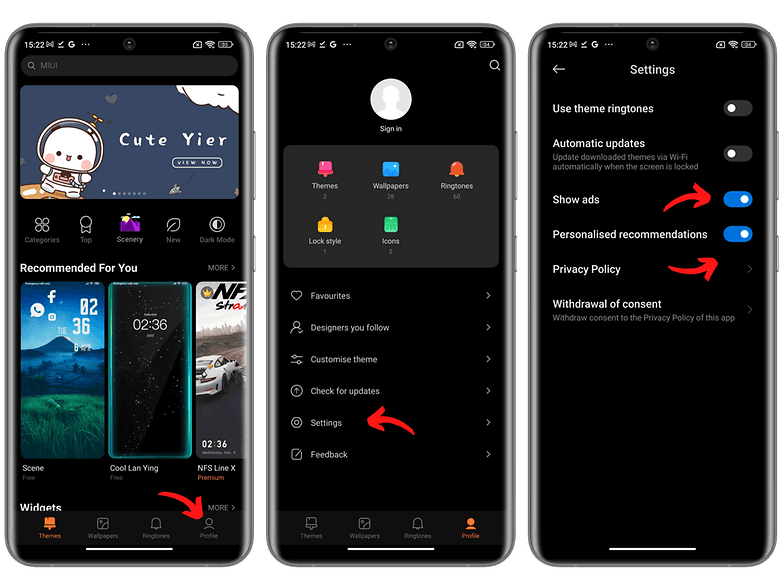
Let's be honest, it's a tedious affair that really ruins the user experience. But once it's done, you'll be free of advertising on MIUI 13 and later versions, and you can enjoy your Xiaomi smartphone without being bombarded by ads.
Did you find these tips useful? Let us know if you've found an easier way to disable ads in MIUI in the comments below.
Read More Open link https://ift.tt/SGuO8Xy
0 Response to "How to disable ads in MIUI on your Xiaomi or Redmi smartphone"
Posting Komentar