What You Need to Use Two WhatsApp Accounts on the Same Device
To manage two WhatsApp accounts on the same device, you need a second SIM or mobile number, regardless of the method you choose.
You can use either two physical SIM cards, two eSIMs, or a combination of both, depending on your smartphone's capacity. Only the most recent and high-end smartphone models support eSIMs.
Method 1: Use WhatsApp Multiple Accounts Feature
The easiest way to add and use a second WhatsApp account or number on the same device is by using the multiple accounts feature which works only with Android.
Adding a Second WhatsApp Account
Once you have the second number ready, adding your second WhatsApp account or number in the same WhatsApp app is straightforward. Follow the guide below.
- Open WhatsApp on your phone.
- Tap the ⋮ (three-dot) icon to open the menu.
- Tap Settings.
- Select the plus (+) button beside your profile. It may appear differently depending on your WhatsApp version.
- Choose Add account.
- Continue the setup by entering your mobile number and verifying it.
- You can also add an email for security purposes.
- Finish the setup.
Switching Between Multiple WhatsApp Accounts
If you have successfully added a second WhatsApp account, you can manage it on the same WhatsApp app. Switching between your new and original account is only a few taps away.
- Launch WhatsApp.
- Tap the three-dot icon to open the menu.
- Choose Switch accounts.
- Follow the same steps when switching to the other WhatsApp account.
Method 2: Use WhatsApp Business on Android and iPhone
Another way to use two WhatsApp accounts on the same device is by using WhatsApp Business. This works on both Android and iPhone and doesn't require tweaks or workarounds.
Unlike with the multiple accounts on WhatsApp, you can manage WhatsApp Business separately through its app. You can even have them open side-by-side on multi-window, which is an advantage over the feature in non-business WhatsApp.
WhatsApp Business on Android
Similar to the multiple accounts feature, it also requires a second number, as using the same mobile number with WhatsApp Business will remove your number from the standard app.
- Download and install WhatsApp Business from the PlayStore.
- Launch WhatsApp Business.
- Enter your second number and verify it.
- Give permissions to the app.
- Set your profile picture, name, and business category (you can use "Other businesses").
- Tap the Next button.
- Set up a passkey if asked.
- Add an email and verify it.
- Skip creating a catalog.
Once done, you can regularly chat with your contacts using your WhatsApp Business account. If they have your number, your WhatsApp name will appear as the contact name on their device.
To start chatting, tap on the Chats tab and select a contact from the list. Similarly, you can call your WhatsApp contacts by going to the Calls tab. You will also appear to your contacts as the contact name on their device.
WhatsApp Business on iPhone
For iOS, using WhatsApp Business to manage two accounts on the same iPhone is similar to Android. Follow the step-by-step guide below.
- Install WhatsApp Business from the App Store.
- Tap Use a different mobile number, enter your number, and verify it.
- Tap Continue to give the app access to your contacts.
- Set your profile picture, name, and business category.
- Tap Next on top to proceed.
- Add an email and verify it.
Method 3: Use Android App Cloning
For most Android phones, there's an option to use the same apps or messenger services on the same device via Android's app cloning feature. On Samsung, this is called Dual Messenger. Xiaomi calls it Dual Apps, while OnePlus refers to it as Parallel Apps.
Unfortunately, Google Pixel and Motorola don't have native app cloning, but you can use a third-party app like Parallel Space.
Here's how to use two WhatsApp accounts on the same Samsung Galaxy device using Dual Apps:
- Go to Settings
- Choose Advanced features.
- Tap on Dual Messenger.
- Toggle on WhatsApp.
- Select Install to continue.
- Use a separate contact list or continue using regular contacts.
- Launch the cloned WhatsApp app from your app list or home screen.
- Set up your WhatsApp account.
For other Android manufacturers, the process should be similar and requires activating the app cloning feature and creating a new contact list for the second WhatsApp account.
With the two WhatsApp apps (the cloned app is indicated differently depending on the Android device), you can manage the two accounts through their respective apps.
Do you use two WhatsApp accounts on the same device? What is your reason? Share with us the method you've opted for!
Read More Open link https://ift.tt/HYa57Ej
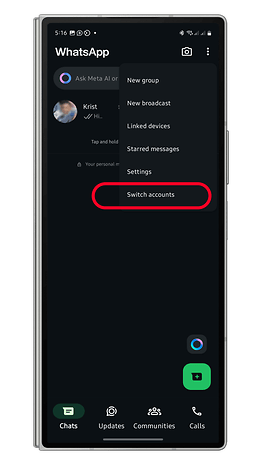
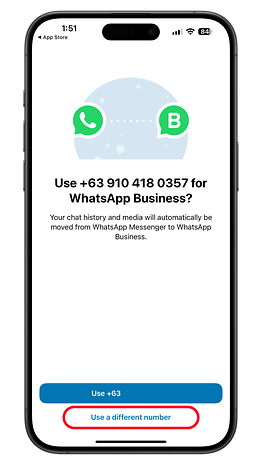
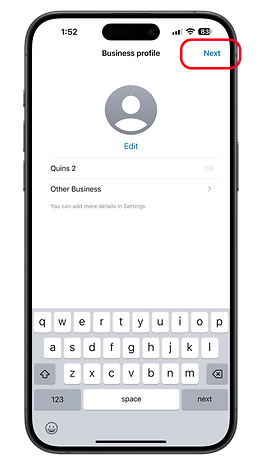

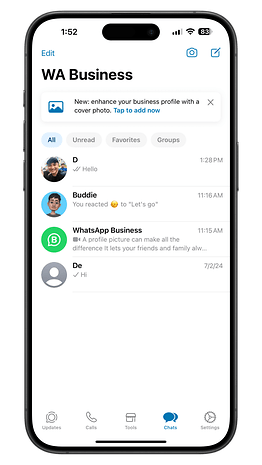
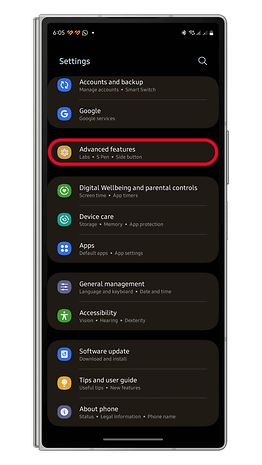
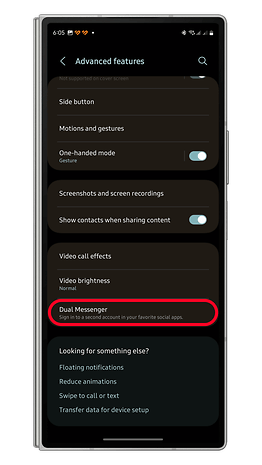
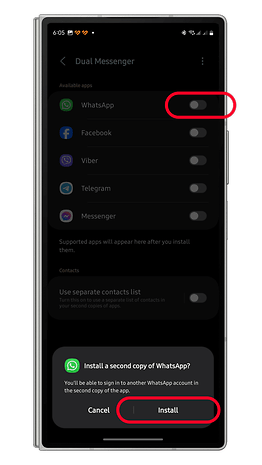
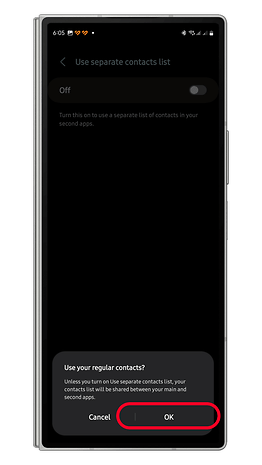
0 Response to "Use WhatsApp with Two Accounts in The Same Phone"
Posting Komentar